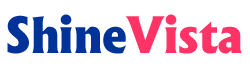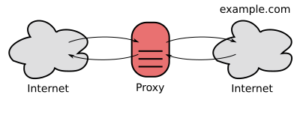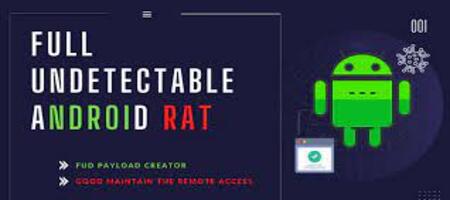
New Variant of Android Trojan AndroRAT
New Variant of Android Trojan AndroRAT
New Variant of Android Trojan AndroRAT, An updated variant of the open-source Android Trojan AndroRAT has been identified. This gave hackers access to almost all data on the infected device.
Silent installations, running shell commands, collecting credentials, Wi-Fi passwords, and screenshots are just some of AndroRAT’s many features. AndroRAT is a vulnerability in the Linux kernel disclosed in 2016 ” CVE-2015-1805.
Recent Android devices are patched to protect against attacks that exploit this vulnerability. However, older devices are not well supported, leaving many users vulnerable to attacks aimed at gaining additional privileges on their smartphones.
A new variant of AndroRAT is disguised as an app called “TrashCleaner”. Trend Micro researchers, TrashCleaner is distributed through malicious URLs. So the source of this threat is third-party download sites and phishing attacks.
After completing the download and installation, TrashCleaner prompts Android devices to install a Chinese-named calculator app. The app has a logo that resembles a standard Android calculator.
At the same time, the TrashCleaner icon is removed from the infected device’s UI and the RAT is activated in the background. The attackers seem to rely on users not having suspicions that a freshly downloaded app will install additional apps and disappear.
enabled on the device is controlled by a remote server. This remote server enables embedded root exploits to allow privileged actions to be performed.
As a result, it can perform a wide variety of actions, including recording audio, taking pictures, monitoring communications, checking the GPS location of the device, and stealing the Wi-Fi name to the device is connected.
The new version of the malware also comes with a number of additional features, allowing attackers to see all the applications installed on the device.
AndroRAT
AndroRAT is a tool for Windows that allows remote control of Android devices from a PC that can use Android devices, so please try it.
it is a Windows tool that allows you to remotely control your Android device from your PC . system (which has already been fixed in the latest versions of Android).
This program has a user interface programmed in Java that allows us to easily connect to our devices by entering data such as the IP of the device and the port where the connection will be made. Activate by sending an SMS or call.
Main features and functions
The main features provided are:
- Get your contacts and all related information.
- Check your call history.
- Access all sent and received messages.
- Get GPS tracking.
- Monitor incoming messages and device microphones in real time.
- Take a picture from your camera.
- Send a text message.
- Open the address in your web browser.
- Vibrate your device.
As you can see, these are highly invasive actions that should not be performed on third-party devices… As for privacy, you know what.
How to download Android applications
You are not a big fan of technology, but your trusty mobile phone, after years of honorable service, does not turn on anymore, it has abandoned you definitively. At this point, in order not to be cut off from the world, you put aside your reluctance towards modern technologies and so you decided to take the “big step”: you finally bought a smartphone with an Android operating system. In fact, you have heard a lot of talk about this operating system that is praised for its ease of use but above all for the many applications it has. It is precisely for this reason that you have decided to make the purchase.
Well, if this is the case, I can only congratulate you on the purchase of your first smartphone. As you well understood, Android smartphones are characterized by the wide availability of applications to download. How do you say? You would like to try hundreds of them but are you really new to the world of smartphones and don’t know how to download Android applications on your new device? Come on, don’t worry! If this is the tip you need, I can certainly help you!
Today I’m right here to explain how to download Android applications, so make yourself comfortable, pick up your new smartphone and follow my directions in detail. I will explain in detail what you will need to do to download Android applications. You will then be able to download your first apps or your first games: the choice is yours. Ready to get started? As usual, I wish you a good read.
First, you need to know that to download Android applications
you need to have a Google account, ie a Gmail address, and that the latter is associated with your Android smartphone or tablet.
In case you have never created a Google account and need precise indications on how to proceed, I suggest you perform this preliminary operation by following the procedures I indicated in my guide entitled ” How to create Google Account “.
Once done, continue reading; I’ll explain how to associate this account with your Android smartphone. However, please note that the procedure may vary slightly depending on the version of Android on your smartphone
In general, to associate an existing Google account with your smartphone, open the device Settings application (gear symbol ) scroll the menu that opens up to the word Account: click on it and press the button + Add Account and then press the Google button. At this point, you will be asked if you have a Gmail address through which you will need to authenticate using your account data. Otherwise, you can click on the button Or Create a new account and follow the wizard to create a new Gmail address on the spot: it involves entering your first and last name, choosing an address, and setting a password. Nothing complex, in short.
Go to the Play Store
If you prefer, you can also create a Gmail account from your computer. How? Simply by connecting to Google, click on the Login button located at the top right and select the item Create an account located at the bottom.
Once the procedure is complete, take your smartphone, connect it to the Internet via Wi-Fi or 3G / LTE (in the latter case, pay attention to the costs of data traffic) and access the Google Play Store (symbol of a white bag with a colored triangle in the center) by touching its icon on the Android home screen or on the screen where there are the icons of all the apps installed on the device.
At this point, you will find yourself in the Apps and Games screen, through which you will be able to view the list of applications and games in the foreground. To browse the applications more widely, presses on the items located at the top of the screen: Rankings to view the most voted applications; Games to view only the games present in the Android PlayStore, Categories to view them based on the category they belong to (eg communication, photography, games, etc.); Do not miss to view a section on the best applications in the Android digital store, Access in Preview to view the list of unpublished applications that you can try in preview and Family to view the list of applications and games designed for everyone.